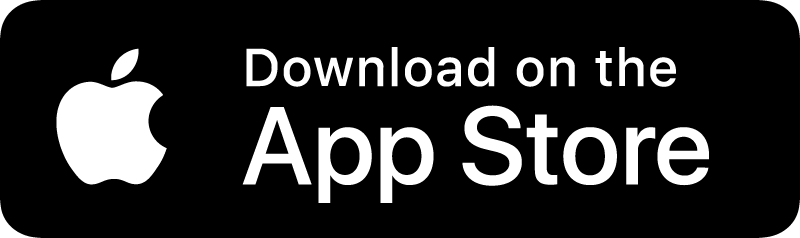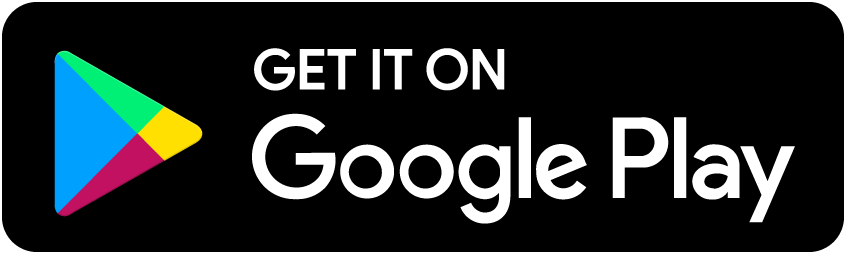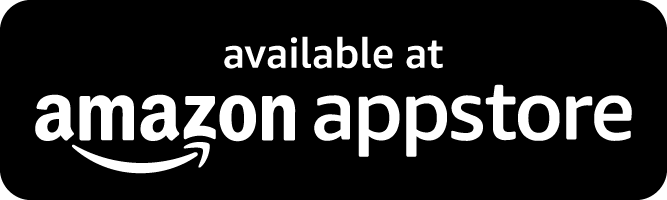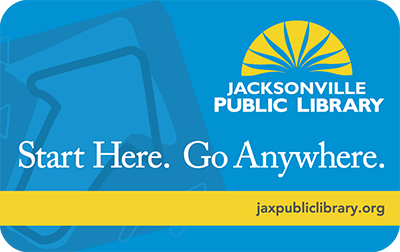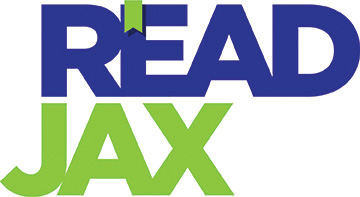Search OverDrive's collection of e-books, audiobooks, and magazines online, anytime on the Libby website, on the Libby app, or through the Library's catalog. With your Jacksonville Public Library card, you can have 10 borrowed titles and 10 holds at a time with no monthly limits.
Visit Libby Help to watch a getting started video and get step by step instructions.
Get Libby on Your Mobile Device!
Borrow ebooks, audiobooks, and magazines to read on your phone or tablet using the Libby app. It's free and easy to get started. You can even send and read your borrowed ebooks to your Kindle reader!
Download the app for mobile devices, Libby!
New to the Libby App?
See what people are saying:
"This app is intuitive, helpful, and like having a librarian in my pocket. While I will take any opportunity to visit a brick and mortar library, it isn't always possible. This app gives me all the bok love I need when I am away from a real library." - Shira M, Google Play™ Store review
"I am dyslexic and old enough that is was never diagnosed in school. This is such a simple way for me to enjoy books I would never be able to read.I have been listening to the CDs for a long time. But having it on my phone allows me to listen whenever and wherever. Also this is one of the more efficient apps I have come across. Thank you Libby." - Brezzy307, Apple App Store review
Note: Read more about Libby's OpenDyslexic font, adjustable narration speeds on audiobooks, and other helpful features on the Library's Accessibility Services and Assistive Technology page.
Getting Started with Content Controls
In Libby, titles have one of four Audience Categories:
- Juvenile
- Young Adult
- General Content
- Mature Content
Content Controls allow users to make fine-tuned choices and/or configure what library content appears in Libby for themselves or for their family based on the intended audience. This can be helpful to parents or guardians who want to make the Libby experience kid-friendly for younger readers, users who are not interested in seeing mature content or even users who are not interested in seeing titles intended for younger audiences. By default, all users are assigned the "Libby for Everyone" preset, where no titles are restricted or hidden.
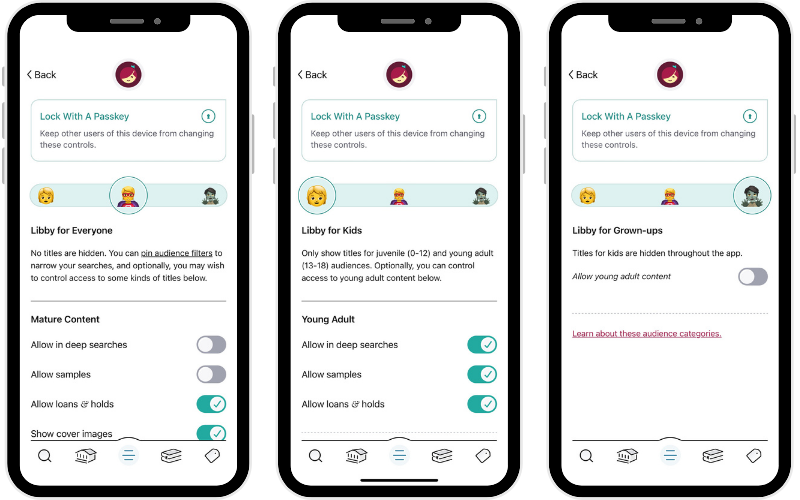
You can change this preset or set other Content Controls by going to the in app Menu and selecting Content Controls (under "Settings").
There are three presets to choose from:
-
Libby for Kids only shows content for Juvenile and Young Adult audiences.
- General content and mature content is hidden in the Library and Search screens of the app.
- For very young readers, you can further limit access to Young Adult titles as you see fit.
- Note: No titles are hidden from the Shelf or Tags screens.
-
Libby for Everyone has no restrictions except if you manually apply mature audience filters.
- All titles are available but you can fine-tune choices about what content appears.
- You can choose whether those titles appear in deep search*; if they can be sampled**, borrowed, or placed on hold; and if their cover images are shown.
-
Libby for Grown-ups is for those who borrow "general content" and "mature content" titles only.
- With this preset, juvenile and young adult titles are hidden in the Library and Search screens.
- You can optionally re-enable Young Adult content if desired.
If you are sharing a device like a smartphone, tablet or computer, you may choose to lock content controls down with a passkey. Unlike passwords, passkeys use your existing device PIN or biometrics like Face ID or your fingerprint to verify who you are.
Note: If you use Libby on multiple devices, you'll need to set up content controls on each one. Content controls don't sync between devices.
*"Allow in deep searches" allows you to discover titles not currently in our library's digital collection.
**"Allow samples" will show samples of the e-book or e-audio.
More Ways to Find Content for Kids and Teens
On the Libby website and app, young readers or their parents can apply "Audience" filters to only see Juvenile or Young Adult content. You can also sort by subject or genre, format, and availability, among other filters.
On the Libby website:
Apply filters:
- Tap the filters button on the left side of the screen (the three lines that resemble a funnel)
- Scroll down to Audience and select "Juvenile" (or "Young Adult")
- Tap the button on the top-right side of the screen that says "Show Titles"
- Browse content recommended for children (or teens) by Libby
On the Libby app:
In addition to filters, you can also visit the "Explore" tab and navigate to the Kids or Teens "Guides" to browse themed booklists and collections curated by librarians here at Jacksonville Public Library.
To set a preference for Kids (or Teens) materials:
- Tap on "Kids" (or "Teens") under "Guides"
- Tap on the "juvenile" (or "young adult") button. It should change color
- Tap on the "juvenile" (or "young adult") button a second time. In the pop-up, tap on "Pin Filter"
- You will now only see children’s (or teen) materials until you reset your filters
Note: If you are still using the Overdrive (legacy) website, you can simply click on the word Kids or Teens in the navigation bar at the top.