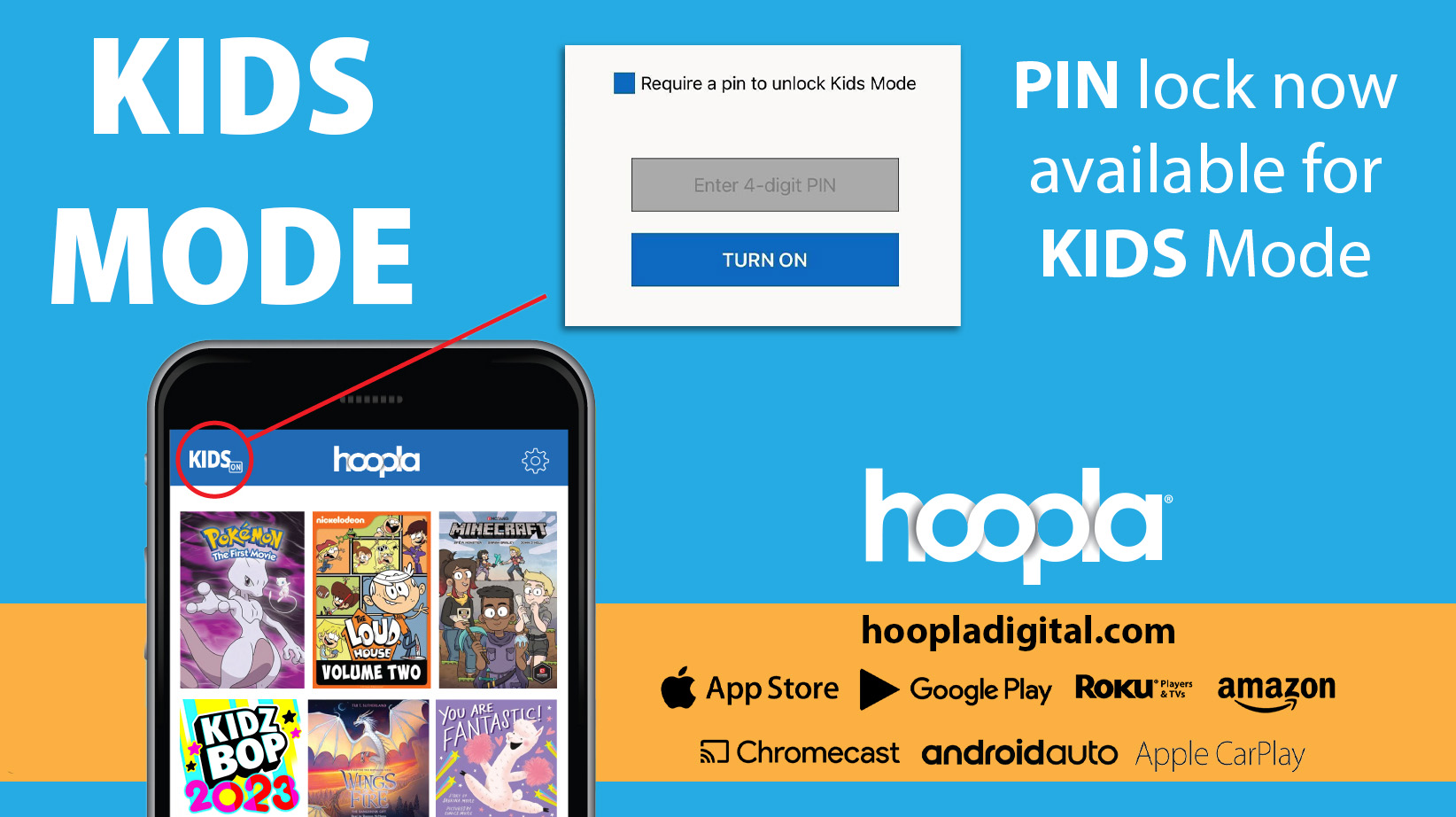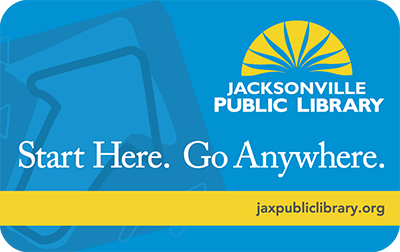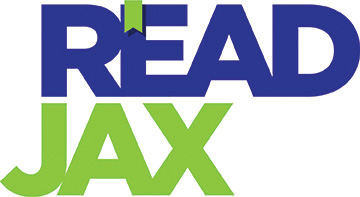Tap into Discovery! Instantly read, listen and watch e-books, comics, audiobooks, music, movies or TV shows with Hoopla Digital – free from your Library. You get 8 titles a month with immediate availability.
You can start streaming instantly or download something to enjoy later, offline. Hoopla is available on iOS, Android, Amazon Fire TV, Apple TV, Roku, Chromecast, and the web.
3-Step Sign-Up:
- Download the app or go to hoopladigital.com
- Log in* with your library card.
- Instantly read, listen, and watch!
*When prompted, simply provide your email address and library card information. You'll also be asked to create a password for your hoopla account.
Instant Borrowing & Rental Periods
There are no waitlists and there is no limit on how many customers can "check out" a specific title at any given time. There are also no late fees.
Each of your items will have an expiration date and be automatically returned once that date passes. Audiobooks and e-books are rented for 21 days, while music has a 7-day rental period. Movies and TV shows are available for 72 hours.
Kids Mode
Looking for kid-friendly media? Turn on “Kids Mode” to easily browse digital content designed for children 12 years and under. Toggle Kids Mode off again when you’re ready to browse for yourself. Note: Movies in this section range in rating from G (General Audiences) to PG (Parental Guidance Suggested). Parents and guardians must decide whether a specific title is appropriate for their child.
Kid Mode on iOS (Apple products)
- Click the gear icon in the upper right (under “my hoopla” to be taken to the settings menu to active “Kids Mode”
- Then click this toggle switch to enable “Kids Mode”
- Finally, after you active “Kids Mode”, Click Cancel. Now hoopla has been changed to display only kid appropriate material.
Android
- Click on the 3 dots in the upper right
- Click on settings to get the “Kids Mode” option
- Tap toggle to enter into “Kids Mode”, when it is activated you will see “Kids Mode is On!” Display at the bottom.
Hoopla Website
- Click “Setting” in the upper right, then click “On” for Kids Mode
- Need images to facilitate these instructions with hoopla? Click the link to view hoopla’s instructions with images
Optional: Set Up a Pin for Kids Mode:
- Check the box that says "Require a PIN to unlock Kids Mode"
- Enter your chosen PIN
- Select the "Turn On" button
With Kids Mode enabled and the PIN set, the interface will now only show content appealing to children. To exit Kids Mode, go back to the settings menu, enter your PIN, and click "Turn Off."